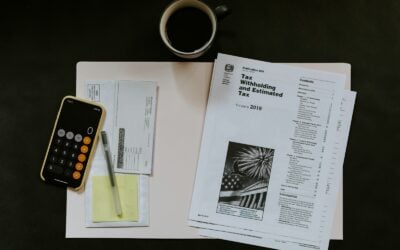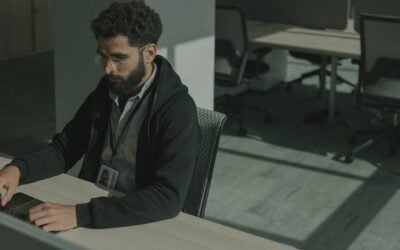Your smartphone isn’t just a communication tool—it’s a vault for your personal data. From financial apps to private messages, your phone holds sensitive information you don’t want falling into the wrong hands. Hiding apps is a practical way to enhance privacy, prevent awkward situations, and keep your device clutter-free.
In this guide, we’ll break down why hiding apps matters for your security and walk you through how to do it on both iPhones and Android devices.
Why Hiding Apps is a Smart Privacy Move
Hiding apps goes beyond aesthetics—it’s a proactive way to safeguard sensitive data and minimize the risks of unauthorized access. Whether it’s protecting financial information or keeping certain apps out of sight, this simple step can make a big difference.
Key Benefits of Hiding Apps
Block Unauthorized Access
Hidden apps are harder to locate, preventing anyone borrowing your phone from stumbling upon private information.
Safeguard Data in Public
Sensitive apps, like banking tools or personal health trackers, stay out of view from prying eyes in public spaces.
Slow Down Thieves or Hackers
Hidden apps create an extra layer of difficulty for someone trying to access your private data if your phone is lost or stolen.
When Should You Hide Apps?
Hiding apps isn’t just for privacy-obsessed techies—it’s useful for anyone looking to take control of their phone’s security.
Who Benefits from Hiding Apps?
- Parents: Keep work apps, online stores, or inappropriate content away from curious kids.
- Couples or Friends: Avoid potentially awkward conversations by keeping personal apps out of view.
- Device Sharers: If you regularly lend your phone to coworkers, family, or friends, hiding apps can set clear boundaries.
Step-by-Step Instructions for Hiding Apps
Ready to boost your phone’s privacy? Here’s how you can hide apps on iPhones and Android devices.
How to Hide Apps on an iPhone
Apple makes it easy to keep apps out of sight while still accessible when needed. The App Library and Hidden Folder features are your best tools for this.
Move Apps to the App Library
- Locate the app on your home screen.
- Press and hold the app icon until a menu appears.
- Select Remove from Home Screen. This moves the app to the App Library, where it’s neatly stored but out of plain sight.
Use the Hidden Folder Feature
- Open Settings > App Library & Dock.
- Enable the Hidden Apps Folder toggle.
- To add apps:
- Go to the App Library.
- Find the app and press and hold it.
- Drag it into the Hidden Folder section.
Add Extra Security to the Hidden Folder
- Open Settings > Face ID & Passcode (or Touch ID for older models).
- Turn on Face ID, Touch ID, or set a passcode for accessing the Hidden Folder.
Why Use the Hidden Folder?
- Privacy: Keeps apps invisible unless accessed through the folder.
- Security: Optional passcode or biometric locks prevent unauthorized access.
- Convenience: Apps stay available when you need them but won’t clutter your home screen.
How to Hide Apps on an Android Device
Android users have multiple options to hide apps, thanks to built-in features and customizable third-party tools.
Use Built-In App Hiding Features
Many Android devices, like Samsung, OnePlus, and Xiaomi, offer app-hiding options in their default settings.
- Open your Home Screen Settings.
- Tap Hide Apps (the wording may vary depending on your device).
- Select the apps you want to hide and confirm.
Hidden apps won’t show up on your home screen or app drawer but remain installed and functional.
Try a Third-Party Launcher
If your Android doesn’t have built-in hiding features or you want more control, download a third-party launcher like Nova Launcher.
- Install the launcher from the Google Play Store.
- Open the launcher’s settings and navigate to Hide Apps.
- Select the apps to hide and enable password protection if available.
Pro Tip for Android Users
Regularly review your hidden apps. Remove apps you no longer use to free up storage and avoid clutter.
Extra Tips for Managing Hidden Apps
While hiding apps enhances privacy, taking a few additional steps will ensure your device stays secure:
- Enable Device Locks: Use a strong passcode, Face ID, or Touch ID to protect your entire phone.
- Back Up Regularly: Store sensitive data in a secure cloud or backup service to protect against loss.
- Activate App-Specific Security: Many apps offer internal security options like fingerprint locks or PINs—use them!
Final Thoughts
Hiding apps is a small but effective step toward better smartphone privacy. Whether you’re keeping financial tools safe, avoiding awkward moments, or just tidying up your screen, it’s a simple way to protect your data.
Both iPhone and Android devices make it easy to hide apps using built-in features or third-party tools. By following these tips, you’ll not only enhance your privacy but also keep your smartphone organized and secure.